There are 2 ways of adding/inviting users to your Perfect Wiki account:
🔹Seamless-Entry
- To enable the auto-join function go to: Settings → Users or open Invite users tab in any knowledge base. By default it is turned on.
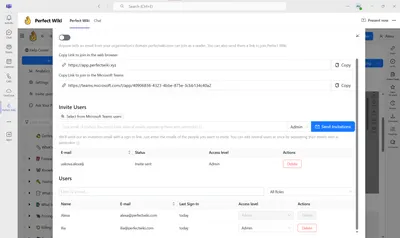
After doing so, any member of your Microsoft Teams team with the same domain will be able to enter Perfect Wiki account. They just need to click on the tab and sign in with their Microsoft credentials. They by default will be granted reader roles, that can be later on managed by the admin.
If you want to set seamless entry for multiple domains - contact our support at [email protected]
Note, that on the Trial Version of Perfect Wiki all users are added as admins by default. After upgrading to a paid plan - all users who use the seamless entry are added as readers.
🔹Invite Users
You can choose specific users, who you want to join your Perfect Wiki account.
- Go to Settings → Users or click Invite users inside any knowledge base
Type in the email of the team member you need to add and choose the role you want them to have
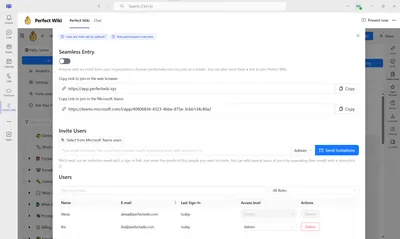
Click ‘Send Invitations', the user will appear on the list with the status Invite sent
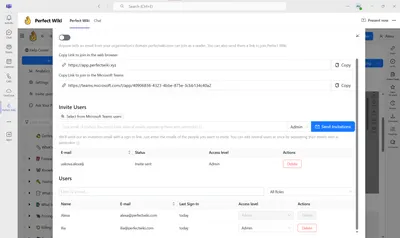
The user will receive the invite via email and they'll have to click ‘Accept Invite’
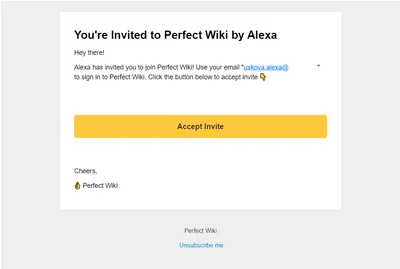
- After that - the user would be added to the list with the chosen role and will be able to enter Perfect Wiki
To invite new permanent users or guest users see 🤝 How to enter Perfect Wiki as a guest user?
FAQ
How to switch off the seamless-entry?
To switch off the seamless entry open Invite users tab and turn the switcher off.
Can I add users with other domains/outside my organization?
Yes, you can send the invites to any user you want.
How to revoke the invite?
To revoke the sent invite click ‘Delete’ opposite the user with the status ‘Invite sent’
How do I know that the user is added to my account?
After accepting the invite and signing in to Perfect Wiki the user will appear on the regular list of users with the assigned role.
What happens if I delete a user?
If you delete a user - they won't be able to access Perfect Wiki, unless you have seamless-entry turned on and user has an email on your company domain.