To make your documents more illustrative and diverse, use images!
In order to add and image to your Perfect Wiki page you can:
Simply copy and paste it or use an option on the tool bar:
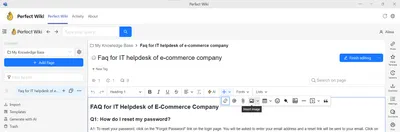
Click the ‘+’ → image icon and choose the image from your own folders.
It is also possible to paste an image via a URL-link:
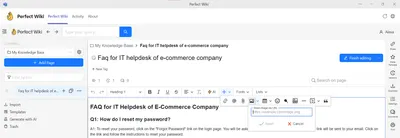
After inserting the picture, you'll be offered some major image-editing options:
Image editing options are:
- Image alignment with the text (in line, breaking and wrapping the text)
- Resizing
- Toggling a caption
- Changing image text alternative
- Linking an image
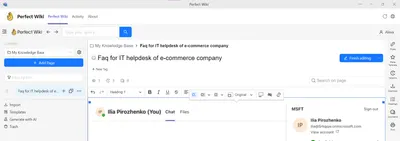
In reader mode you'll have an opportunity to zoom-in on every image for having a more detailed look!
Create your own page design with the Perfect Wiki image editor!
FAQ:
How can I upload a large image and don't want to show it?
In order to do so, use attach it as a file option. See more here: 🔗 Attaching Files.