Using Perfect Wiki you can import already existing files into your knowledge base.
What import options we support:
- Markdown and text files (.md, .txt)
- Microsoft Word files (.docx)
- ZIP archives/Perfect Wiki backup (.zip)
- HTML files (.html, .mht)
- Email messages (.eml)
- Presentation slides (.ppt, .pptx)
- PDF files
- Tables (.csv)
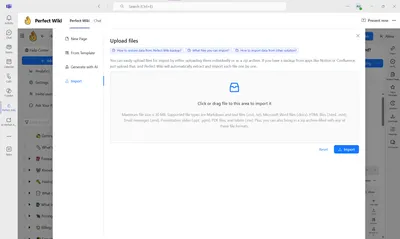
To import these files, just click ‘Import’ (bottom right corner) and drag and drop files from your desktop or click ‘Add Page’ button → Import / ’Import Files'
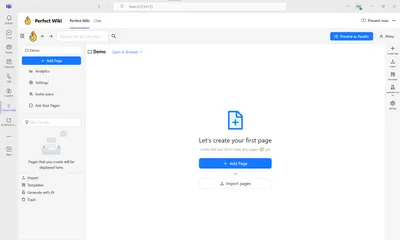
Frequently asked questions
How to import from Perfect Wiki backup?
To import files from your previous Perfect Wiki backup, you have to:
- Choose a Perfect Wiki knowledge base, where you store the needed data
- Export your knowledge base data in HTML format
- Then you're to open the knowledge base where you want to import your data
- Click Import
- Choose the downloaded HTML file with your backup data
