Before embedding the video, make sure that your Stream video is available to anyone without authentication
To embed Microsoft Stream video:
- Open the Stream video you'd like to embed
- Click ‘Share’ and choose ‘Embed code' option
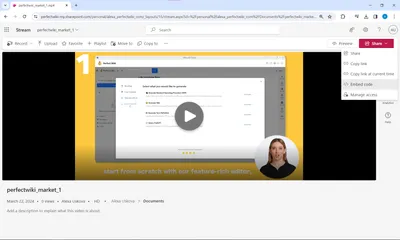
Copy the ‘Embed code’
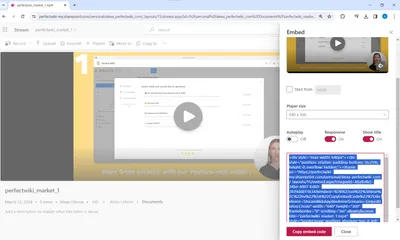
Open your Perfect Wiki page and choose the 🔌 on the editor panel to embed content
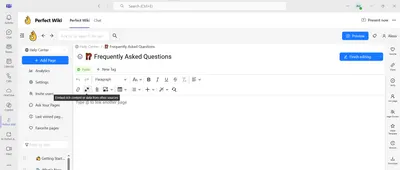
- Find Microsoft Stream on the list and hit the option
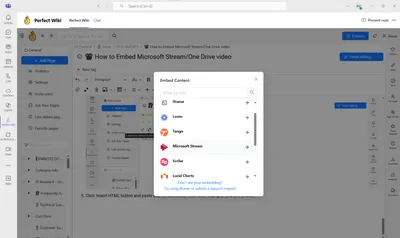
Paste the embedding code to the window, you'll see the preview of your video and if everything is correct - click ‘Insert’
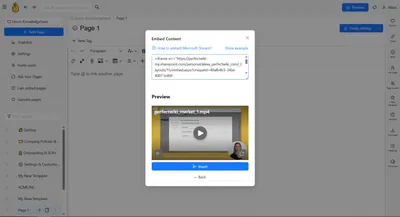
- And you're done! Your video is posted to Perfect Wiki
To check accessibility:
Open the intended video in Microsoft Stream, click ‘Share’ → Manage Access inside Microsoft Stream
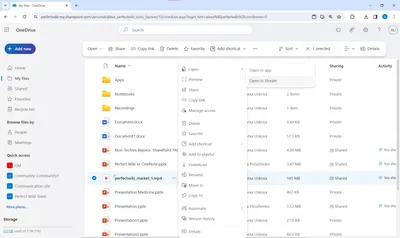
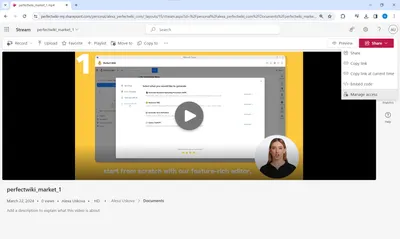
- Hit ‘Start Sharing’ and the ⚙️ sign next to the link field, that'll bring you to ‘Sharing Settings’ dialogue
Click ‘Anyone’ to make your video accessible
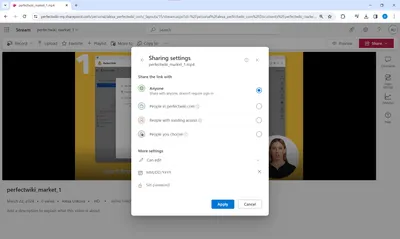
FAQ
I added a video but my colleagues can't see it, what should I do?
This can happen due to the access settings of a video link, please check the accessibility and make sure that the link you used is public, available for viewing to anyone.
Why can't I see my video in Microsoft Teams?
Microsoft Stream videos might take some time to be depicted in Microsoft Teams, please check if your video can be seen in the web version of Perfect Wiki. If it doesn't work through browser as well, contact our support at [email protected]