In Perfect Wiki you get an opportunity to create custom templates specifically for your team's request.
To create a template:
- Create a page and fill it with content you need
- After your page is ready, mark it with the star ‘Make template’ button on the right hand side bar
- You'll see the tag ‘Template’ appear on the top of your page
You can add more specific tags to your custom template, they will be saved as default tag set for every page your team members create of it
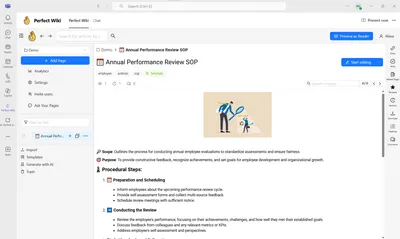
When you do so, your custom template appears in Perfect Wiki templates gallery under the tab ‘My Templates’ and is ready for use by any user of your team
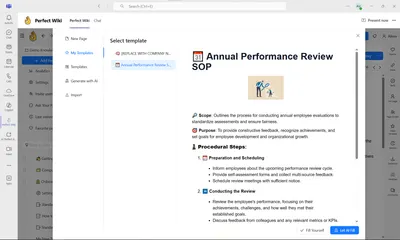
To use a template:
- Click ‘+ Add Page’ → From template or choose ‘Templates’ at the bottom left hand corner
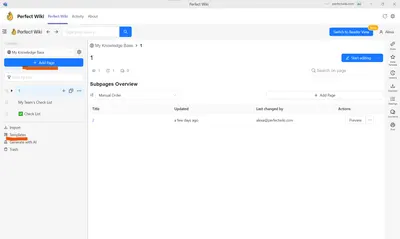
Open the tab ‘My templates’ and choose the intended template and hit ‘Select’
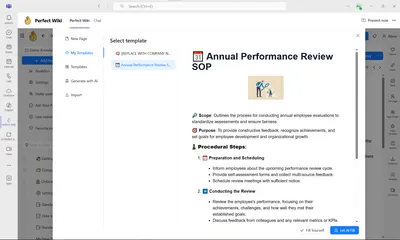
- After that you can fill in the template with extra details yourself or let AI fill it for your, see details here 🖍️ Use a template to create a page
To delete a template:
- Open the page that you've marked as a template
- Click the star ‘Template’ button on the right hand side bar to uncheck it
- You'll see the tag ‘Template’ disappear from the top of your page
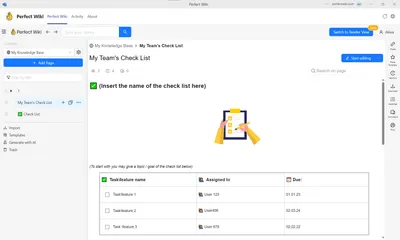
- After you do so, your custom template disappears from ‘My Templates’ tab and becomes a standard page